
To change the default input device, on you device go to Settings, Sounds and Haptics, Input. From there you can select your audio input device. When preparing to record a transcript, you will see this selected audio transcription device at the top.
Using a Bluetooth or USB audio device, the app can hear the service clearly and thus do the transcription correctly. This transcription is sent to the cloud in pieces during the service/sermon, sending words and sentences to the cloud for storage. You can also the internal mic on your iPhone (as long at the phone is close enough to the speaker), instead of plugging into a mixing board.

Bluetooth audio
Lecture Scribes server can transcribe audio captured from bluetooth microphones. Have the presenter wear a bluetooth microphone and connect it to your iPad or iPhone. Set the bluetooth input device as the default input in your device's Settings. You will see the bluetooth microphone displayed as the audio transcription source in Lecture Scribes Server.
USB Audio
If you need to capture audio from a mixing board, you will need to use an Analog to Digital convertor (ADC) interface between the mixing board and your iPhone/iPad. This ADC interface converts the analog voice coming from the mixing board to a digital signal that can be processed by your iPhone or iPad, and then transcribed by LSS. Depending on the type of iPhone/iPad used, you may need a cable to convert the USB DAC output to either USB-C or Apple Lightning connector.
Run a balanced or unbalanced cable from a mixing board output to the ADC. Connect that ADC via USB to your iPad or iPhone, and set that device as default input. You can use a device such as a Focusrite Scarlett 2i2 or PreSonus AudioBox iTwo.
Please note that Lecture Scribes Server will only pick up audio from Channel 1 on your ADC
Internal Microphone
If you are using the device's internal microphone, keep the device close: Place the device running the LSS app near the speaker so the microphone can capture their voice clearly.
Ensuring Accurate Transcription
Following these steps will help ensure accurate, readable transcriptions.
Your iPhone/iPad must have the Auto-Lock set to NEVER (Settings, Display & Brightness, Auto-Lock). Otherwise the device will sleep during the Lecture Scribes transcription event, and the transcription service will halt.
For best transcription performance, use a device that has an A15 or later processor (iPhone SE 3 or later. A16 processor or greater preferred), or an M series (M1, M2, etc.) processor. Older processors may not be able to handle the transcription, text processing, and network services, that this application requires.
You can also use any Mac that has an M1 or later chip. Install this app from the Apple App store (it will be listed as an iPhone/iPad app, not as a Mac appp). When running this app on a Mac, it will operate as it does on an iPad.
When using a Bluetooth microphone, have the speaker wear the Bluetooth mic so that it is near the speaker's mouth.
For the transcription service to work well when using the internal microphone on the device, the speaker’s audio must be clear and strong. Make sure the iPhone or iPad is close enough to the speaker to pick up a strong audio signal.
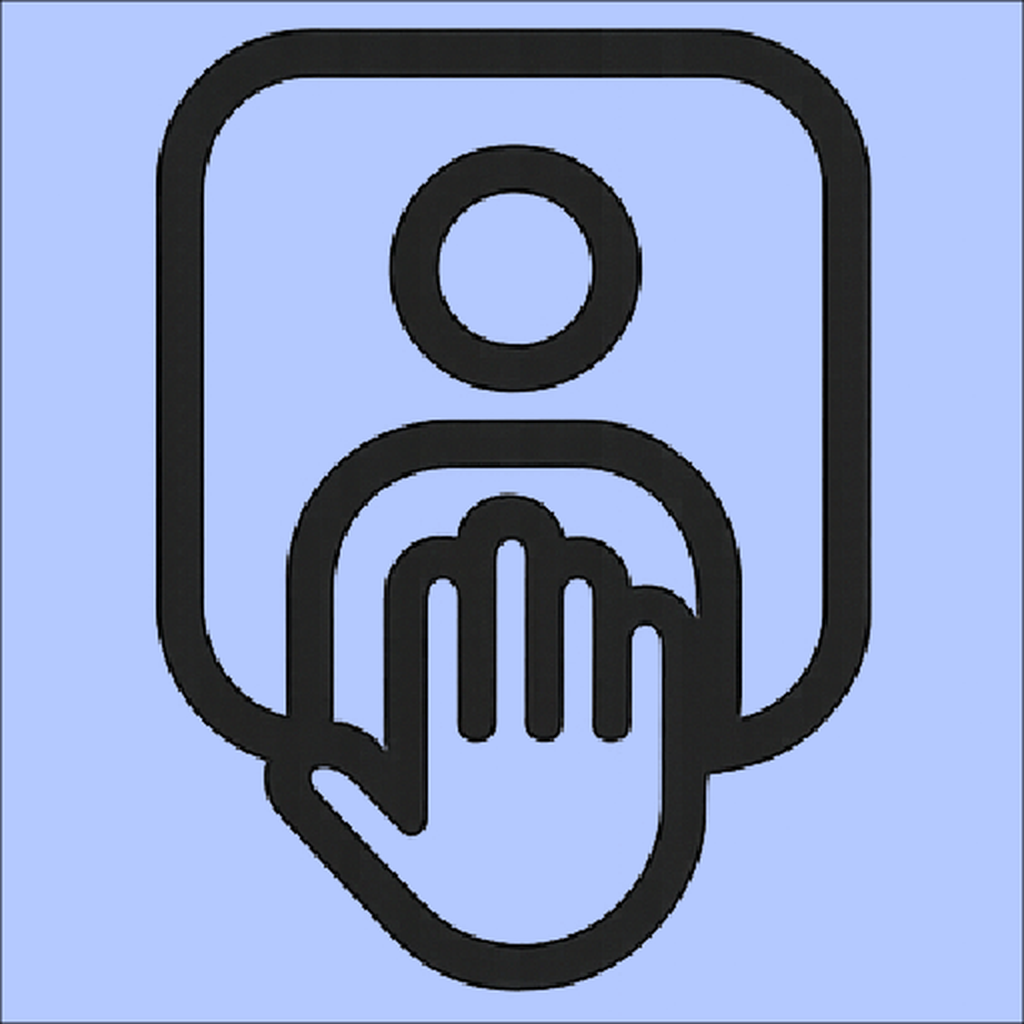 Transcription Service"/>
Transcription Service"/>